Penfriend XP
World class word prediction, speech feedback, and on-screen keyboard for Windows 11 and Windows 10
Penfriend XP combines terrific performance with a range of well chosen features and surprising ease of use. Version 5 has new lexicons, improved prediction and numerous other enhancements. As with all Penfriend Ltd products, it brings dyslexic and physically disabled users benefits including the confidence to write more, the accuracy to write what they mean, and the speed to write more in the time available. It can be used with almost any word processor, as it intercepts and simulates messages from the keyboard to the application.
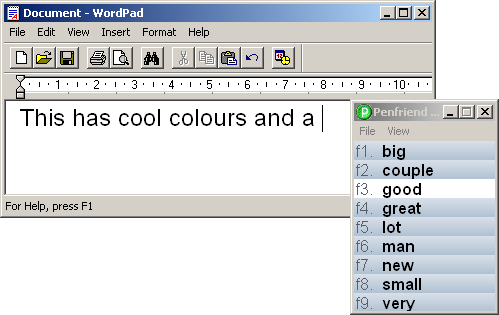
Word Prediction
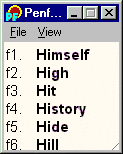
Penfriend XP's core strength is in predicting the next word you want to write. It does this using a dictionary of known words, along with detailed knowledge of when they are likely to be used, their grammatical type, words you have used before, and so on. Every time you type a letter, it comes up with a new list of the most likely words which fit your letters. Choosing one is a simple matter of pressing one more button, or clicking on the word with the mouse. If you're not sure how to read it, you can hear it spoken before you choose a word.
Speech Feedback
Penfriend comes with speech feedback; the ability to read aloud the words on your screen, including words that you haven't written yet! Penfriend XP uses Microsoft SAPI5 to produce clear words, and to allow the installation of other 'third party' voices.
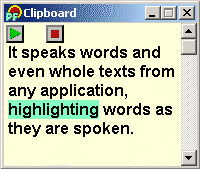
It can be configured to speak each letter as it is typed, each word as it is completed, and each sentence. It can read words from the prediction list when you point at them, when you choose them, or automatically when they change. It can also read back whole paragraphs (or more) of text from other applications using the clipboard. This might be your document, a web page, an email, or almost anything else.
While speaking text from the clipboard, a window can be shown which follows the voice, highlighting each word as it goes. You can click on a word to hear it again, or to speak a fragment of the text.
On-screen Keyboard
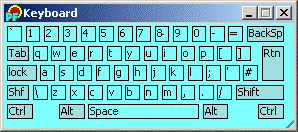
For people either with physical disabilities affecting their use of a keyboard, or for those who do not want to glance repeatedly between the screen and keyboard. Penfriend XP's on-screen keyboard is straightforward, mirrors key features of a conventional QWERTY layout, and uses colours of the user's choice.
For people with a more specialised on-screen keyboard, Penfriend can work with Clicker to predict with custom-designed on-screen keyboards which support switch access.
Lexicon Editing
A major feature of Penfriend is the ability to edit lexicons.
![]()
Penfriend doesn't claim to know all the words you want to write in advance, but it is very good at learning them. Every word you type is analysed, and Penfriend can learn those it doesn't recognise. Depending on your spelling, you might ask for new words to be predicted immediately (as appropriate), or perhaps just to be remembered and then checked by a teacher.
Penfriend holds new words in a specially marked list, so that you can easily review the ones it has learnt recently. There are various tools for manipulating these, such as approving only those used several times. If you have a pupil that has bad spelling you can switch off 'Predict new words' and then see the wrong spellings that have been made. These can then be 'Banned' if you never want them to be predicted.
As well as learning new words, Penfriend keeps track of the ones you've used, and your style of writing. This all helps to predict the right words next time!
Sensible Options
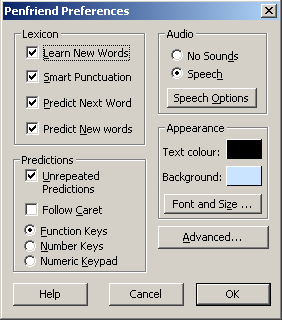
Penfriend XP makes its options easy to understand. There are enough to give you the choices you need for the people you work with, but each makes sense, giving you flexibility and comprehension.
The colours of text, in the prediction window and the on-screen keyboard, can be adjusted. The colour of highlighted words, both text and background, can be controlled separately from the normal words. Whether Penfriend learns new words, predicts them immediately, applies 'smart punctuation', or speaks as you type, can all be decided by you. A document included when you buy the system explains which options would help most.
Further, the options are stored per user rather than for the whole computer. This means you can have several people with different special needs using the same system, but each one gets it configured especially for them.
For a detailed explanation of the options, download the free demonstration and read the on-line help.
Abbreviation Expansion
An abbreviation expansion system which reconstructs full words or sentences from abbreviated typed text can be a very important benefit to people who suffer from motor difficullties or dyslexia. Reliable abbreviation expansion reduces the number of keystrokes that users need to input in order to communicate in full and rich language
As well as predicting words using the letters you type, Penfriend can store phrases or other words, assigned to special codes. When you type the short code and press Space, Penfriend can automatically replace it. This can speed up writing of commonly used phrases or even sentences.
Penfriend's abbreviation expansion function is under user control. So, naturally, you can control the abbreviations and their associated phrases yourself, adding and removing them at will.
Below is an example of how Abbreviations can now be used. Here a disabled person is using abbreviations to communicate with a carer. By typing one abbreviation tv up to 11 related expansions can be shown and either entered into a document or spoken.
Penfriend now accepts unlimited length and number of abbreviations. Up to 11 can be displayed at one time.
In English qa, qb, qc are good as abbreviations as there are no words beginning with these combinations. If qa is banned, as it has been in the example below, then it will not appear.
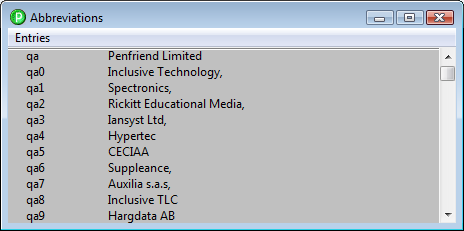
When you type qa you get 11 addresses in the prediction window and left clicking on one will put it into your document. You could use the same system for common email addresses or URLs.
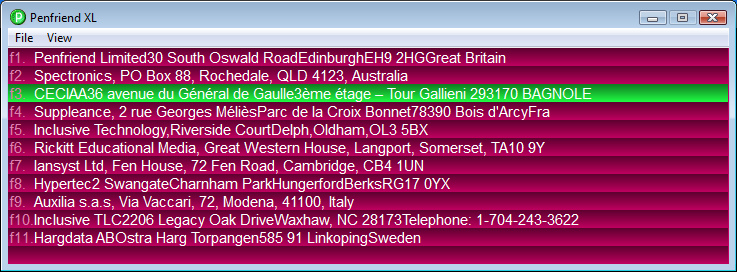
The tv abbreviations can help an individual with communication difficulties to communicate with a carer or another person. By typing one abbreviation, tv, up to 11 related expansions can be shown and either entered into a document or spoken. Here by typing tv they have 11 requests to a carer for help with the TV.
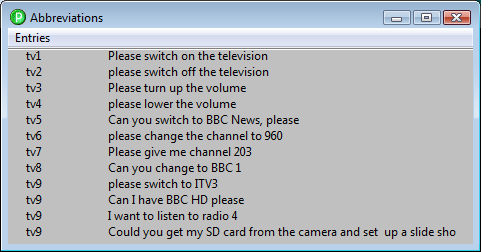
When they then type "tv" in their document, the 12 instructions all appear in the predictor window. Note that tv does not appear as it has been banned in the lexicon.
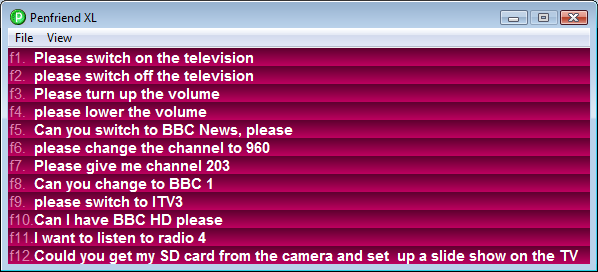
If they have set Penfriend to speak on a right click then the phrase they want will be spoken when they click on it.
Switch access. Abbreviation expansion with 11 expansions for each abbreviation can be very valuable for those using switches. By typing two letters they can have sets of 11 expansions greatly reducing the effort of writing or speaking common phrases.
If they have set Penfriend to speak on a right click then the phrase they want will be spoken when they click on it.
Smart Punctuation
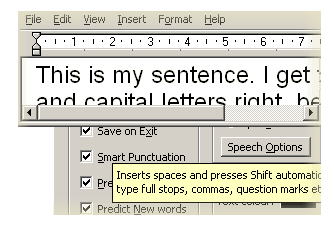
When you finish a sentence, or use almost any punctuation mark, Penfriend can help you to get it right. Although it normally puts a space after predicted words, it moves that to after the punctuation, and capitalises your next letter. Little things like this give writers the confidence to put their thoughts on paper.